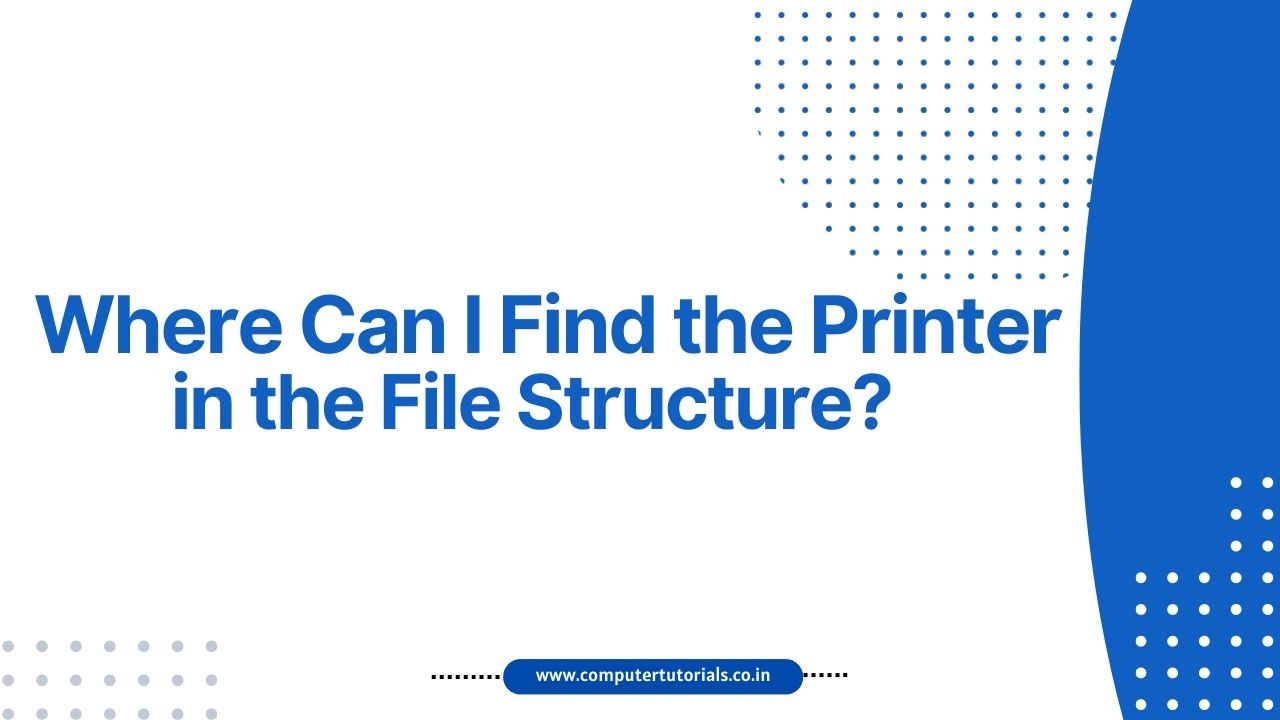Where Can I Find the Printer in the File Structure?
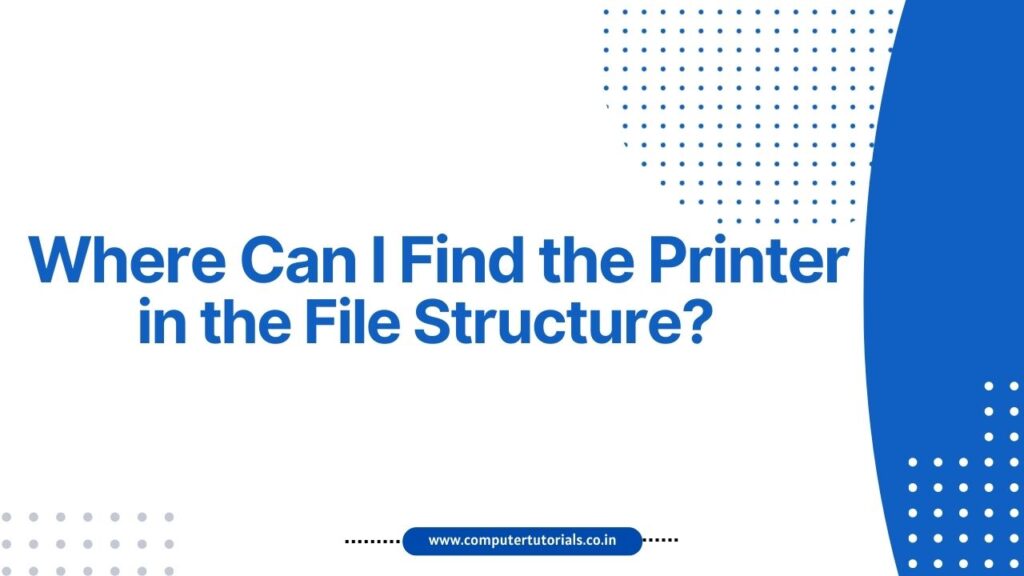
Introduction
In this digital age, printers continue to play a vital role in our day-to-day lives. Whether it’s printing important documents, school assignments, or memorable photographs, having access to a printer is essential. However, finding the printer in the file structure can sometimes be a daunting task for many users. In this comprehensive guide, we will explore various methods to locate your printer in the file structure. So, let’s dive in and uncover the answers to the question, “Where can I find the printer in the file structure?”
Understanding the File Structure
Before we proceed to locate the printer in the file structure, it’s important to have a basic understanding of what the file structure entails. In computing, a file structure is the way files are organized and stored on a computer’s storage devices. It provides a hierarchical representation of files and folders, enabling users to navigate and access their data efficiently.
Where Can I Find the Printer in the File Structure?
Windows Operating System
Method 1: Control Panel
To find the printer in the file structure on a Windows operating system, follow these steps:
- Click on the “Start” button located at the bottom left corner of your screen.
- Type “Control Panel” in the search bar and select it from the search results.
- In the Control Panel window, click on “Devices and Printers” or “Printers and Scanners.”
- You will find a list of installed printers on your computer.
Method 2: Settings
Another way to locate the printer in the file structure on Windows is through the Settings app:
- Press the “Windows” key + “I” key simultaneously to open the Settings app.
- Click on the “Devices” option.
- In the left sidebar, select “Printers & scanners.”
- The Printers & scanners window will display the connected printers.
Mac Operating System
Method 1: System Preferences
If you are using a Mac operating system, follow these steps to find the printer in the file structure:
- Click on the Apple menu in the top-left corner of your screen and select “System Preferences.”
- In the System Preferences window, click on “Printers & Scanners.”
- You will find a list of available printers on the left-hand side of the window.
Method 2: Spotlight Search
Another way to locate the printer in the file structure on a Mac is by using the Spotlight search:
- Click on the magnifying glass icon located at the top-right corner of your screen.
- Type “Printers & Scanners” in the search bar.
- Select the “Printers & Scanners” option from the search results.
- The Printers & Scanners window will display the connected printers.
FAQs about Finding the Printer in the File Structure
Q: Can I find the printer in the file structure through the Control Panel on a Mac?
A: No, the Control Panel is specific to Windows operating systems. On a Mac, you can find the printer in the file structure through the System Preferences or Spotlight search.
Q: What if I cannot find my printer in the file structure?
A: If your printer is not appearing in the file structure, ensure that it is properly connected to your computer and turned on. You may also need to install the necessary drivers and software provided by the printer manufacturer.
Q: Is it possible to have multiple printers listed in the file structure?
A: Yes, if you have multiple printers connected to your computer, they will be listed in the file structure. You can choose the desired printer when printing documents or files.
Q: Can I add a printer manually to the file structure?
A: Yes, you can manually add a printer to the file structure. In Windows, you can use the “Add a printer” option in the Control Panel or Settings app. On a Mac, you can click the “+” button in the Printers & Scanners preferences to add a printer.
Q: Are there any alternative methods to locate the printer in the file structure?
A: Yes, apart from the methods mentioned earlier, some printers have dedicated software or utility programs that provide additional options to manage and locate printers in the file structure. Check the documentation or the manufacturer’s website for specific instructions.
Q: Can I access the printer’s file structure remotely?
A: The printer’s file structure is typically only accessible from the computer it is directly connected to. However, some modern printers support network printing, which allows you to access and manage printers from multiple devices connected to the same network.
Conclusion
Finding the printer in the file structure is crucial for efficiently managing your printing tasks. Whether you are using a Windows or Mac operating system, there are multiple methods available to locate and manage your printer. By following the steps outlined in this guide, you can easily find the printer in the file structure and enjoy hassle-free printing.