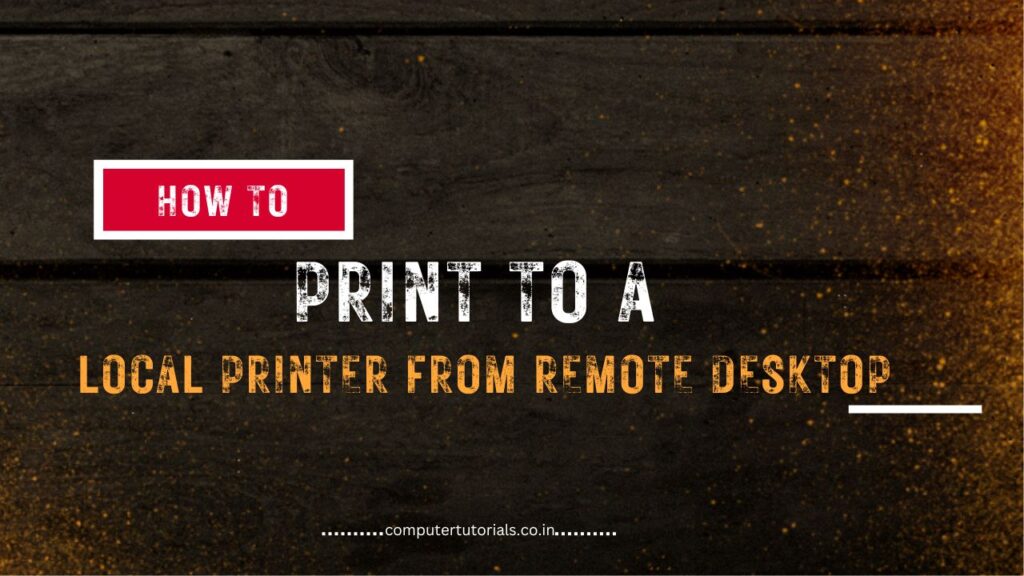
How to Print to a Local Printer from Remote Desktop?
Introduction
Remote desktop connections offer a convenient way to access and work on a remote computer from a different location. However, printing documents from a remote desktop session to a local printer can sometimes be challenging. In this article, we will explore different methods to print to a local printer from a remote desktop session. So, if you find yourself in need of printing documents while connected to a remote desktop, keep reading to discover the solutions!
Method 1: Enable Local Printer Redirection
The simplest way to print to a local printer from a remote desktop session is by enabling local printer redirection. This feature allows the remote desktop session to detect and use the printers connected to your local computer. Follow these steps:
- Launch the remote desktop connection on your local computer.
- Click on the “Show Options” or “Advanced” button to reveal additional settings.
- Navigate to the “Local Resources” tab.
- Under the “Local devices and resources” section, click on the “More” button.
- Check the box next to “Printers” to enable printer redirection.
- Click “OK” to save the settings.
- Connect to the remote desktop as usual.
- Open the document you want to print within the remote session.
- Go to the print settings and select the local printer from the available options.
- Adjust any necessary print settings and initiate the print job.
By enabling local printer redirection, you can easily print documents from a remote desktop session to a local printer.
Method 2: Print to PDF and Transfer
If enabling local printer redirection is not possible or doesn’t work as expected, an alternative method is to print the document to a PDF file within the remote session and then transfer the PDF file to the local computer for printing. Follow these steps:
- Open the document you want to print within the remote desktop session.
- Go to the print settings and select a virtual PDF printer as the printer option.
- Print the document, and it will be saved as a PDF file.
- Exit the remote desktop session and return to your local computer.
- Transfer the PDF file from the remote computer to your local computer using file transfer methods such as email, cloud storage, USB drive, or network sharing.
- Open the transferred PDF file on your local computer.
- Select the local printer from the print settings.
- Adjust any necessary print settings and initiate the print job.
While this method involves an additional step of transferring the PDF file, it provides a viable solution for printing to a local printer from a remote desktop session.
Method 3: Network Printer Sharing
If the remote desktop and the local computer are connected to the same network, you can utilize network printer sharing to print from the remote session to the local printer. Follow these steps:
- Connect the local printer to the computer it is physically attached to.
- Share the printer on the local computer by going to “Control Panel” > “Devices and Printers” > right-click on the printer > “Printer properties” > “Sharing” tab > check “Share this printer”.
- Note down the network name of the shared printer.
- Within the remote desktop session, open the document you want to print.
- Go to the print settings and select “Add Printer” or “Connect to Printer”.
- Enter the network name or IP address of the local computer and the shared printer name.
- Follow any additional prompts to complete the printer connection process.
- Adjust any necessary print settings and initiate the print job.
By sharing the printer on the local computer and connecting to it from the remote desktop session, you can print to a local printer over the network.
Conclusion
Printing to a local printer from a remote desktop session doesn’t have to be a complicated process. By enabling local printer redirection, printing to PDF and transferring, or utilizing network printer sharing, you can conveniently print documents from the remote desktop to a local printer. Choose the method that suits your situation and requirements best, and enjoy seamless printing even when working remotely.
