How to Install the Canon LBP 2900 Printer?
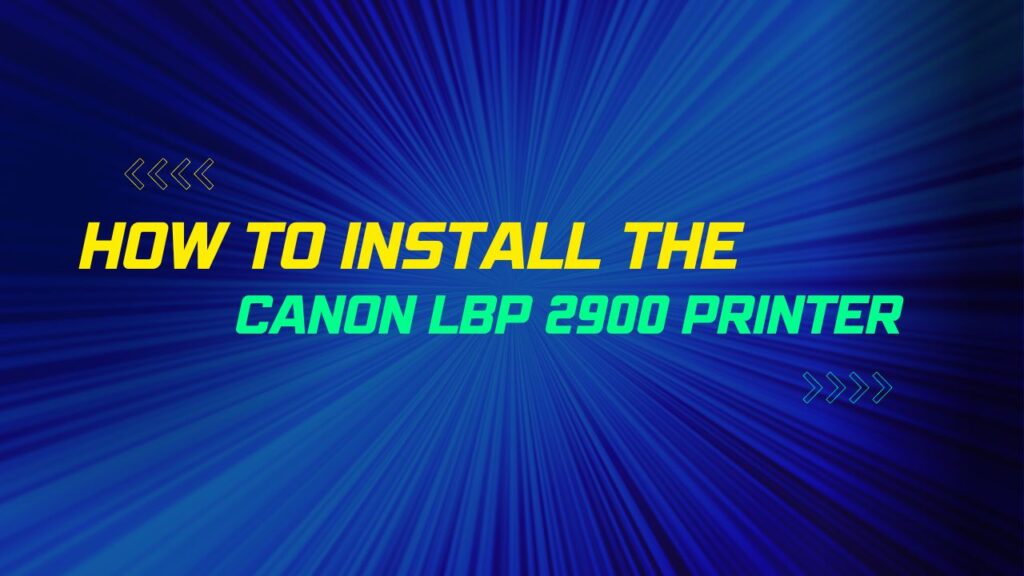
Introduction
Installing the Canon LBP 2900 printer is a straightforward process that allows you to start printing documents efficiently. Whether you are setting up a new printer or installing the printer on a new computer, this step-by-step guide will walk you through the installation process. Let’s get started!
Step 1: Unbox the Printer and Prepare for Installation
Unbox the Canon LBP 2900 printer and remove all protective materials and packaging. Ensure that all printer components, such as the power cord and USB cable, are included. Place the printer in a suitable location near your computer.
Step 2: Connect the Power Cord
Locate the power port on the back of the Canon LBP 2900 printer. Connect one end of the power cord to the printer’s power port and the other end to a power outlet. Ensure that the power source is reliable and provides a stable power supply.
Step 3: Connect the Printer to the Computer
To establish a connection between the Canon LBP 2900 printer and your computer, follow these steps:
- Check if your computer has a USB port compatible with the USB cable provided with the printer. If not, you may need to use a USB adapter or consult the printer’s user manual for alternative connection options.
- Connect one end of the USB cable to the USB port on the back of the printer.
- Connect the other end of the USB cable to an available USB port on your computer. Ensure a secure connection.
Step 4: Power on the Printer
Press the power button located on the front or top panel of the Canon LBP 2900 printer to turn it on. The printer will initialize and prepare for installation.
Step 5: Download and Install the Printer Driver
To enable your computer to recognize and communicate with the Canon LBP 2900 printer, you need to download and install the printer driver. Follow these steps:
- Open a web browser on your computer and visit the Canon Support website.
- Search for the Canon LBP 2900 printer driver by entering the printer model in the search bar.
- Select the appropriate driver for your computer’s operating system.
- Download the driver file to a location on your computer, such as the Downloads folder.
- Locate the downloaded driver file and double-click on it to initiate the installation process.
- Follow the on-screen prompts to complete the driver installation. Accept any license agreements and choose the recommended installation options.
Step 6: Complete the Installation and Test Print
Once the driver installation is complete, follow these steps to finalize the installation and test print:
- Restart your computer to ensure that the changes take effect.
- After the computer restarts, open a document or file that you want to print.
- Go to the Print menu by clicking on “File” and selecting “Print” from the application’s menu bar.
- In the Print dialog box, choose the Canon LBP 2900 printer from the list of available printers.
- Configure the print settings, such as the number of copies and page orientation, as desired.
- Click on the “Print” button to send the print job to the Canon LBP 2900 printer.
If the printer successfully prints the document, the installation is complete.\
Which Action Supports an Effective Printer Preventive Maintenance Program?
Which Factor Affects the Speed of an Inkjet Printer?
Which Printer Is Very Commonly Used for Desktop Publishing?
Frequently Asked Questions (FAQs)
Here are some frequently asked questions about installing the Canon LBP 2900 printer:
Q1: Can I install the printer without the installation CD?
Yes, you can install the Canon LBP 2900 printer without the installation CD by downloading the printer driver from the Canon Support website. Ensure that you select the appropriate driver for your computer’s operating system.
Q2: What if the printer is not detected during installation?
If the Canon LBP 2900 printer is not detected during installation, ensure that the USB cable is securely connected and try using a different USB port on your computer. You may also need to restart your computer and reattempt the installation process.
Q3: Can I install the printer on multiple computers?
Yes, you can install the Canon LBP 2900 printer on multiple computers by following the same installation process on each computer. Ensure that you download and install the correct printer driver for each computer’s operating system.
Q4: Is it necessary to connect the printer to a power source during installation?
Yes, it is necessary to connect the Canon LBP 2900 printer to a power source during installation. The printer requires power to initialize and establish a connection with your computer.
Q5: Where can I find additional support for the Canon LBP 2900 printer?
For additional support with the Canon LBP 2900 printer, refer to the printer’s user manual or visit the Canon Support website. You can find troubleshooting guides, FAQs, and contact information for Canon’s customer support.
Conclusion
Installing the Canon LBP 2900 printer is a straightforward process that involves connecting the printer to your computer and installing the necessary printer driver. By following the step-by-step instructions in this guide, you can successfully install the Canon LBP 2900 printer and start printing documents. Remember to consult the printer’s user manual or Canon’s support resources for specific instructions tailored to your printer model.
