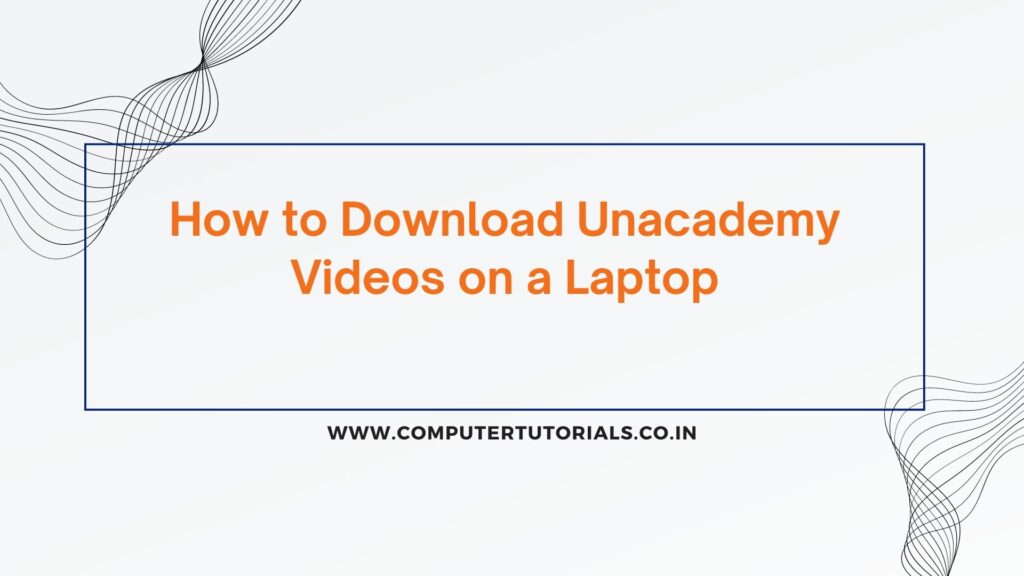
How to Download Unacademy Videos on a Laptop?Unacademy is a popular online learning platform that offers a wide range of educational content in the form of videos. While Unacademy does not provide a built-in option to download videos for offline viewing, there are third-party tools that can help you accomplish this. Follow the steps below to download Unacademy videos on your laptop:
Choose a Video Downloader
To download Unacademy videos on your laptop, you’ll need to use a video downloader tool. There are several options available online, such as 4K Video Downloader, YouTube-DL, or Video DownloadHelper browser extension. Choose the one that suits your preferences and download it from a trusted source.
Install the Video Downloader
Once you have chosen a video downloader, follow the installation instructions provided by the tool’s website. Make sure to download and install the appropriate version compatible with your laptop’s operating system.
Copy the Video URL
Go to the Unacademy website and find the video you want to download. Copy the URL of the video from the address bar of your web browser. The URL should look something like this: “https://www.unacademy.com/lesson/video-title-12345“.
Open the Video Downloader
Launch the video downloader tool that you installed on your laptop.
Paste the Video URL
In the video downloader tool, look for an option to paste the video URL. It may be a dedicated field or a “Paste URL” button. Click on it or use the appropriate keyboard shortcut to paste the copied Unacademy video URL.
Choose Download Settings
Depending on the video downloader tool you’re using, you may have the option to choose the desired video quality or format. Select the settings that suit your preferences.
Start the Download
After selecting the download settings, click on the “Download” or “Start” button to initiate the video download process. The video downloader will retrieve the Unacademy video from the provided URL and save it to your laptop’s specified location.
Wait for the Download to Complete
The video downloader will display a progress bar or indicator showing the download progress. Wait for the download to complete. The time it takes will depend on the video’s size and your internet connection speed.
Access the Downloaded Video
Once the download is complete, you can locate the downloaded video file on your laptop. The video downloader tool typically provides an option to open the download folder directly from within the tool. Alternatively, you can navigate to the folder you specified during the download process.
Note: Make sure to comply with copyright laws and Unacademy’s terms of use when downloading videos. Downloading videos for personal use is generally acceptable, but redistributing or using them for commercial purposes without permission is prohibited.
Additional Tips
Some video downloader tools allow you to download multiple videos simultaneously or download entire playlists. Explore the features of the tool you’re using to make the most of its capabilities.
Always download videos from trusted sources to ensure the safety and quality of the downloaded content. Avoid downloading videos from unverified websites or sources.
Keep your video downloader tool up to date to benefit from the latest features and improvements.
Downloading Unacademy videos on your laptop can be a convenient way to access educational content offline, especially when an internet connection is not available. Enjoy the flexibility of watching Unacademy videos on your laptop anytime and anywhere!
Conclusion
Downloading Unacademy videos on a laptop can be achieved using third-party video downloader tools. Although Unacademy does not provide a built-in option for downloading videos, these tools allow you to save the educational content locally for offline viewing. By following the steps outlined in this guide, you can easily download Unacademy videos and access them on your laptop whenever you need them, even without an internet connection. Remember to comply with copyright laws and Unacademy’s terms of use when downloading and using the downloaded videos.
FAQs
Here are some frequently asked questions about downloading Unacademy videos on a laptop:
1. Can I download Unacademy videos directly from the Unacademy platform? No, Unacademy does not offer a native feature to download videos directly from its platform. You need to use third-party video downloader tools to save the videos on your laptop.
2. Are there any specific video downloader tools recommended for downloading Unacademy videos? There are several video downloader tools available for downloading Unacademy videos, such as 4K Video Downloader, YouTube-DL, and Video DownloadHelper. Choose a reliable tool that suits your needs and ensure you download it from a trusted source.
3. Can I download multiple Unacademy videos at once using a video downloader? Yes, some video downloader tools support batch downloading, allowing you to download multiple Unacademy videos simultaneously or even entire playlists. Check the features of the video downloader tool you’re using to see if this functionality is available.
4. Are there any legal implications in downloading Unacademy videos? Downloading Unacademy videos for personal use is generally acceptable. However, redistributing or using the downloaded videos for commercial purposes without proper authorization is prohibited and may infringe on copyright laws. Ensure that you use the downloaded videos responsibly and in accordance with Unacademy’s terms of use.
5. Can I download Unacademy videos on any laptop? Yes, you can download Unacademy videos on any laptop as long as you have a compatible video downloader tool and a stable internet connection to access the Unacademy platform.
6. Can I watch the downloaded Unacademy videos offline? Yes, once you have downloaded the Unacademy videos on your laptop, you can watch them offline at any time without requiring an internet connection. Simply locate the downloaded videos on your laptop and use a media player to play them.