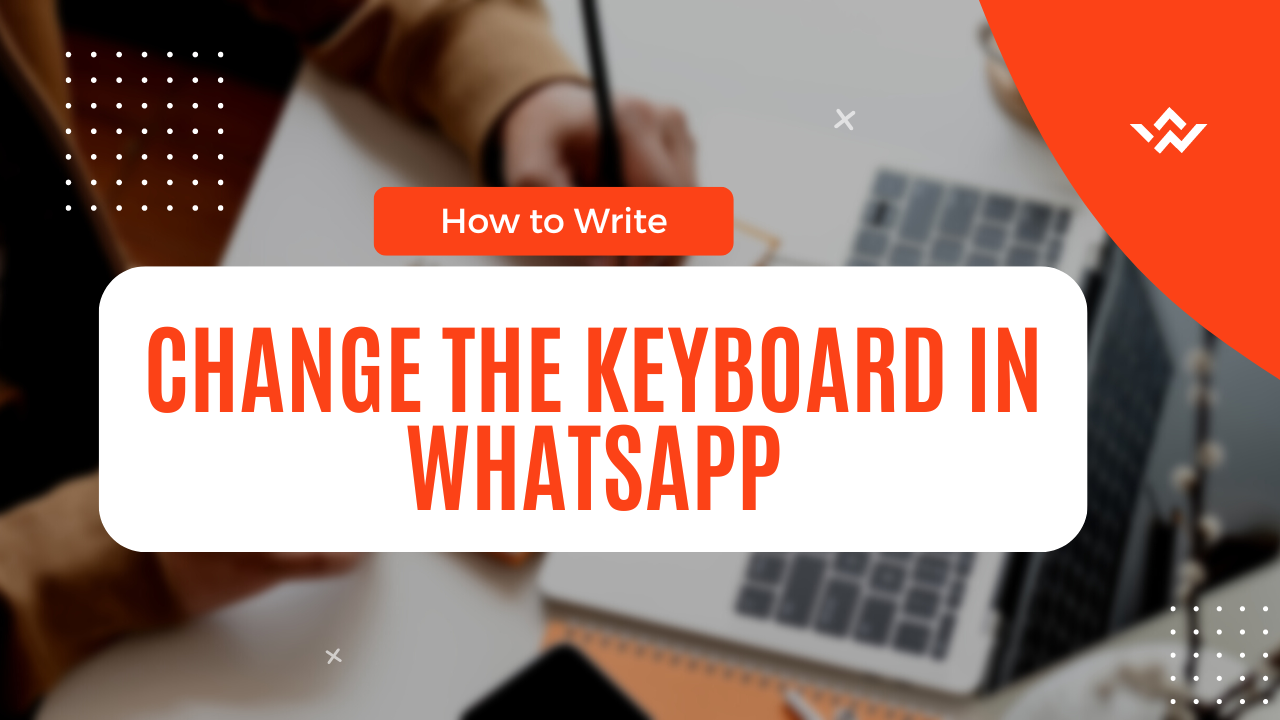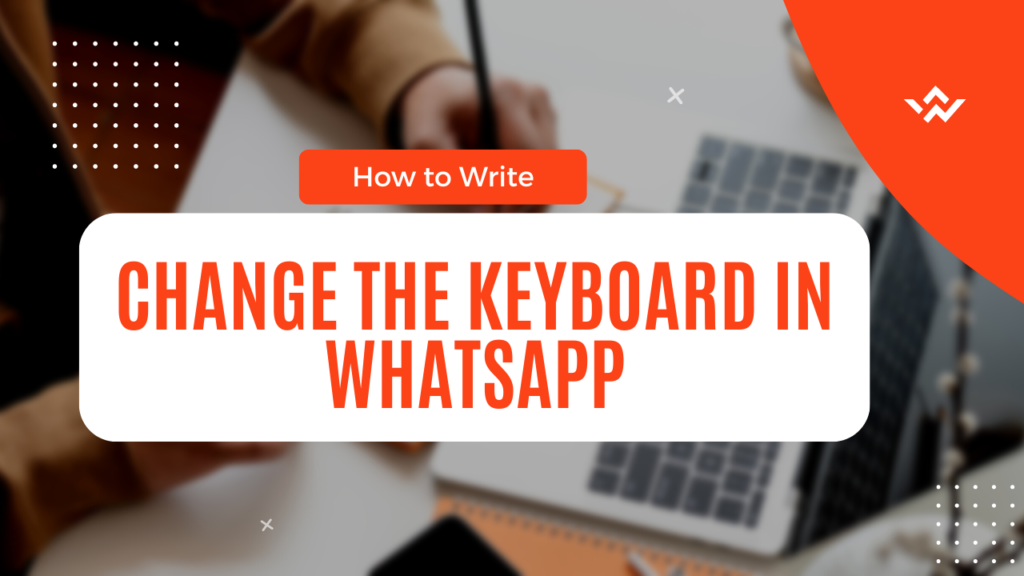
How to Change the Keyboard in WhatsApp?
How to Change the Keyboard in WhatsApp?WhatsApp is one of the most popular messaging apps worldwide, offering a wide range of features and customization options. While using WhatsApp, you might want to change your keyboard to enhance your typing experience or to switch to a different language. Fortunately, changing the keyboard in WhatsApp is a straightforward process. In this guide, we will walk you through the steps to change the keyboard in WhatsApp on both Android and iOS devices.
Changing the Keyboard in WhatsApp on Android
If you’re an Android user and wish to change the keyboard in WhatsApp, here’s what you need to do:
Open WhatsApp: Launch the WhatsApp app on your Android device. You can find the WhatsApp icon on your home screen or in the app drawer.
Access Settings: Once you’re in the WhatsApp interface, tap on the three-dot menu icon located at the top right corner of the screen. This will open a drop-down menu.
Navigate to Settings: In the drop-down menu, select “Settings” to access the WhatsApp settings page.
Select Chats: Within the Settings menu, tap on the “Chats” option. This will open the Chats settings page.
Choose Keyboard: On the Chats settings page, locate the “Keyboard” option and tap on it. This will take you to the Keyboard settings.
Enable Third-Party Keyboards: In the Keyboard settings, you’ll find an option called “Use system language.” Disable this option by toggling it off.
Add or Enable Keyboard: After disabling the “Use system language” option, you’ll see a list of available keyboards installed on your device. Tap on the keyboard you want to use in WhatsApp to enable it.
Set as Default: Once you’ve enabled the desired keyboard, you may see a prompt asking you to set the selected keyboard as the default. Follow the on-screen instructions to set the keyboard as your default input method.
Start Typing: Now, when you open a chat in WhatsApp, you should see the new keyboard you selected as the input method. Start typing with your newly changed keyboard.
Changing the Keyboard in WhatsApp on iOS
For iOS users, here’s how you can change the keyboard in WhatsApp:
Launch WhatsApp: Locate the WhatsApp icon on your iOS device’s home screen and tap on it to open the app.
Open Settings: Once you’re inside the WhatsApp interface, tap on the “Settings” tab located in the bottom right corner of the screen. This will open the WhatsApp Settings page.
Access Chats: On the Settings page, you’ll find a list of options. Tap on “Chats” to proceed to the Chats settings.
Select Chat Keyboard: Within the Chats settings, locate the “Chat Keyboard” option and tap on it. This will take you to the Chat Keyboard settings page.
Enable Third-Party Keyboards: On the Chat Keyboard settings page, you’ll see an option called “Use system language.” Disable this option by toggling it off.
Add or Enable Keyboard: After disabling the “Use system language” option, you’ll see a list of available keyboards installed on your iOS device. Tap on the keyboard you want to use in WhatsApp to enable it.
Set as Default: Once you’ve enabled the desired keyboard, you may see a prompt asking you to set the selected keyboard as the default. Follow the on-screen instructions to set the keyboard as your default input method.
Start Typing: Now, when you open a chat in WhatsApp, you should see the new keyboard you selected as the input method. Start typing with your newly changed keyboard.
Conclusion
Changing the keyboard in WhatsApp allows you to personalize your messaging experience and adapt to your preferred typing style or language. Whether you’re an Android or iOS user, the steps to change the keyboard in WhatsApp are simple and easy to follow. Now that you know how to change your keyboard, you can enjoy a more customized and efficient typing experience while using WhatsApp.
FAQS
1. Can I use any keyboard app to change the keyboard in WhatsApp? Yes, you can use any compatible keyboard app installed on your device to change the keyboard in WhatsApp. Ensure that the keyboard app you choose is compatible with your device’s operating system.
2. How do I install a new keyboard on my Android device? To install a new keyboard on your Android device, you can follow these steps:
Go to the Google Play Store and search for the keyboard app you want to install.
Tap on the app to open its page, then click on “Install” or “Get” to download and install the app.
Once the installation is complete, go to your device’s Settings > Language & input, then select the newly installed keyboard app and follow any additional instructions to enable it.
3. Can I switch between keyboards while using WhatsApp? Yes, you can switch between keyboards while using WhatsApp. Simply access your device’s keyboard settings and select the desired keyboard as the active input method. Once changed, the new keyboard will be used in WhatsApp and other applications.
4. Will changing the keyboard in WhatsApp affect other apps on my device? No, changing the keyboard in WhatsApp will not affect other apps on your device. The keyboard change only applies to the input method within WhatsApp. Other apps will continue to use the default or previously selected keyboard unless manually changed.
5. Can I change the language of the keyboard in WhatsApp? Yes, you can change the language of the keyboard in WhatsApp. If you have a multilingual keyboard installed, you can switch between languages by selecting the desired language from the keyboard’s language settings. This will allow you to type in different languages while using WhatsApp.
6. How do I revert back to the default keyboard in WhatsApp? To revert back to the default keyboard in WhatsApp, you can follow these steps:
Access your device’s keyboard settings.
Disable or toggle off the third-party keyboard that you enabled for WhatsApp.
Ensure that the “Use system language” option is enabled.
The default keyboard will now be set as the active input method for WhatsApp.
How to Download Unacademy Videos on a Laptop?