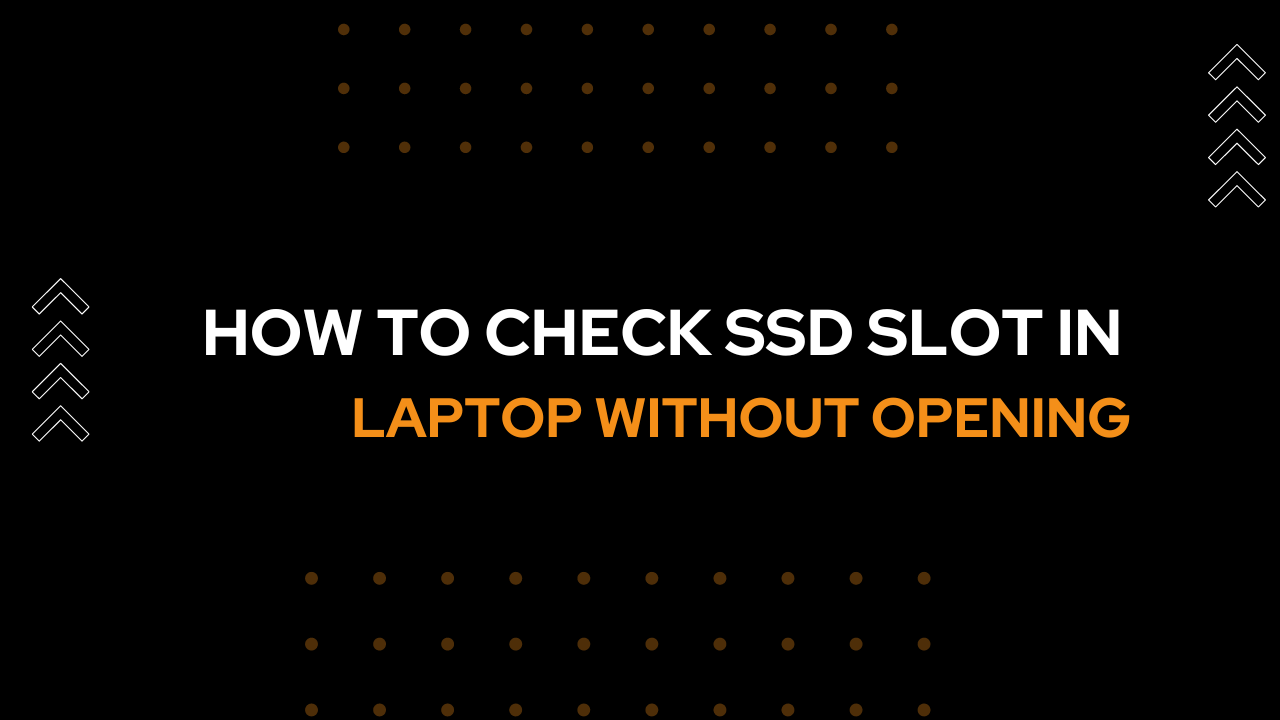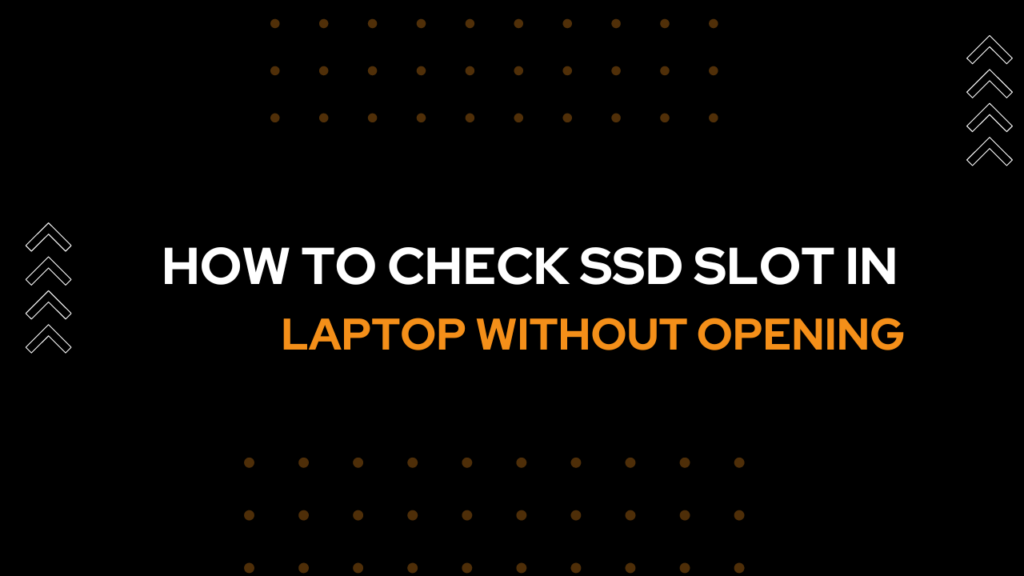
Introduction
How to Check SSD Slot in Laptop Without Opening?
Upgrading your laptop’s storage with a solid-state drive (SSD) can significantly improve its performance and speed. However, before purchasing an SSD, it’s important to determine if your laptop has an available slot for installation. Checking the SSD slot without opening your laptop may seem challenging, but there are methods you can use to identify if your laptop has an available slot. In this article, we will guide you through ways to check the SSD slot in your laptop without the need for disassembly. Let’s get started!
1. Manufacturer’s Documentation and Specifications
The first step in determining if your laptop has an available SSD slot is to consult the manufacturer’s documentation and specifications. Check the laptop’s user manual, product specifications, or the manufacturer’s website for information regarding the presence of an SSD slot. Look for terms like “M.2 slot” or “NVMe slot” in the specifications. If the information is available, it will confirm the existence of an SSD slot in your laptop.
2. Online Resources and Forums
If you cannot find the necessary information in the manufacturer’s documentation, you can search online resources and forums specific to your laptop model. Many laptop users and tech enthusiasts share their experiences and knowledge on various online platforms. Search for your laptop model along with keywords like “SSD upgrade” or “SSD slot” to find discussions or tutorials that may indicate the presence of an SSD slot.
3. Software and Diagnostic Tools
Certain software and diagnostic tools can provide insight into the hardware components of your laptop, including the presence of an SSD slot. Here’s how you can use them:
CPU-Z: Download and install CPU-Z, a popular system information tool. Open the application and navigate to the “Mainboard” tab. Look for information related to “Slots” or “Storage” to see if an SSD slot is listed.
HWiNFO: Install HWiNFO, a comprehensive system information and diagnostic tool. Launch the program and expand the “Storage Devices” section. Check if there is an entry for an SSD or M.2 drive, indicating the presence of an SSD slot.
Please note that the accuracy and availability of such information depend on the capabilities of the software and compatibility with your laptop model.
4. Contact the Manufacturer or Support
If the above methods do not provide a conclusive answer, you can directly contact the laptop manufacturer or their customer support for assistance. Reach out to their support channels, such as their official website, email, or phone, and inquire about the availability of an SSD slot in your laptop model. Provide them with the necessary details, including the laptop’s model number, to receive accurate information regarding the presence of an SSD slot.
5. Consult a Professional
If you’re still uncertain about the presence of an SSD slot in your laptop or want a definitive answer, consider consulting a professional technician or a local computer repair shop. They have the expertise and knowledge to determine the availability of an SSD slot without the need for disassembly. They can also guide you through the upgrade process if an SSD slot is available.
FAQs about Checking SSD Slot in a Laptop Without Opening
Here are some frequently asked questions about checking the SSD slot in a laptop without the need for opening it:
Q1. Can I check if my laptop has an SSD slot by looking at the exterior?
No, it is not possible to determine the presence of an SSD slot solely by looking at the exterior of the laptop. It requires consulting the manufacturer’s documentation, using diagnostic tools, or contacting the manufacturer for accurate information.
Q2. Are all laptops equipped with an SSD slot?
No, not all laptops come with an SSD slot. The availability of an SSD slot depends on the laptop model and its specifications. Some laptops may only have hard disk drive (HDD) slots or may offer SSD slots as an optional upgrade.
Q3. Can I install an SSD if my laptop doesn’t have an available slot?
If your laptop doesn’t have an available SSD slot, you may still be able to install an SSD using alternative methods such as replacing the existing storage drive or utilizing an external SSD via USB.
Q4. What is the benefit of using an SSD in a laptop?
Using an SSD in a laptop provides several benefits, including faster boot times, quicker application launch, improved overall system responsiveness, and reduced file transfer times. SSDs also tend to be more durable and energy-efficient compared to traditional HDDs.
Q5. Can I upgrade my laptop’s storage to an SSD if it has an available slot?
Yes, if your laptop has an available SSD slot, you can upgrade its storage by installing an SSD. It is a popular and effective upgrade option to enhance the laptop’s performance and speed.
Q6. Are there any specific SSD models that are compatible with laptops?
Yes, when choosing an SSD for your laptop, ensure that it is compatible with the laptop’s interface and dimensions. Common SSD types for laptops include M.2 and NVMe drives. Check your laptop’s specifications to determine the compatible SSD models.
Conclusion
Checking if your laptop has an available SSD slot without opening it is possible through methods such as consulting the manufacturer’s documentation, utilizing software and diagnostic tools, searching online resources and forums, contacting the manufacturer, or seeking assistance from a professional technician. By determining the availability of an SSD slot, you can make informed decisions regarding storage upgrades for your laptop.
How to Download Unacademy Videos on a Laptop?