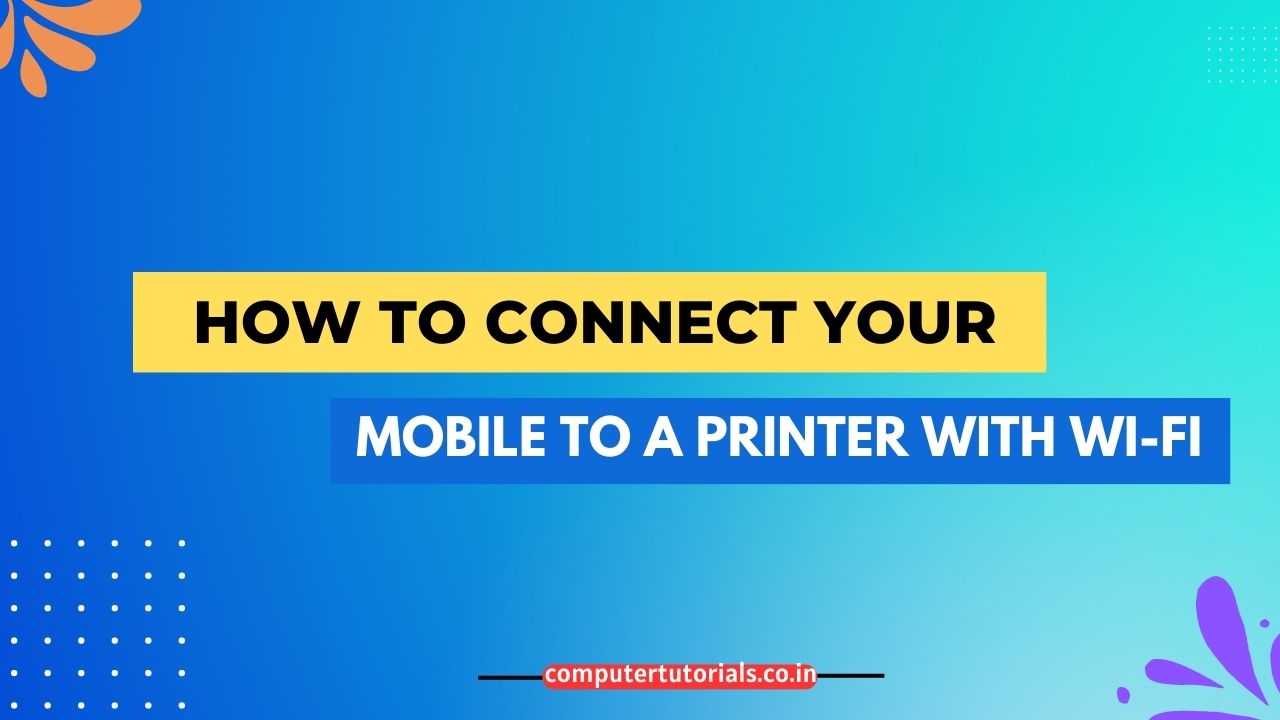How to Connect Your Mobile to a Printer with Wi-Fi?
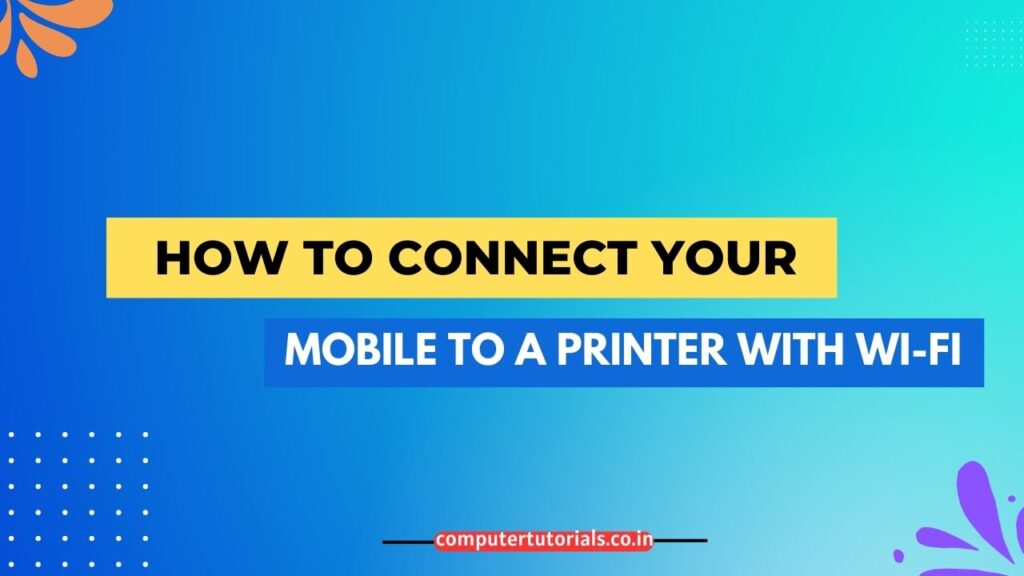
Introduction
In today’s fast-paced digital world, the ability to connect your mobile device to a printer wirelessly has become a necessity. Whether you need to print out important documents or capture precious moments on paper, knowing how to connect your mobile to a printer with Wi-Fi is a valuable skill. This article will provide you with a step-by-step guide on how to seamlessly connect your mobile device to a printer using Wi-Fi, enabling you to print effortlessly and conveniently. So let’s dive right in!
How to Connect Mobile to Printer with Wi-Fi: Step-by-Step Guide
Step 1: Ensure Printer Wi-Fi Compatibility
Before attempting to connect your mobile device to a printer using Wi-Fi, it is crucial to ensure that your printer is Wi-Fi compatible. Check the user manual or the manufacturer’s website to confirm if your printer supports wireless connectivity. If your printer lacks this feature, you may need to consider upgrading to a Wi-Fi-enabled printer for seamless mobile printing.
Step 2: Connect Printer to Wi-Fi Network
To connect your mobile device to a printer wirelessly, your printer must first be connected to the same Wi-Fi network as your mobile device. Follow these steps to establish a connection:
- Turn on your printer and navigate to the settings menu.
- Locate the wireless or network settings option and select it.
- Choose the Wi-Fi network you want to connect your printer to from the available list.
- Enter the Wi-Fi network password, if prompted.
- Wait for your printer to establish a connection with the Wi-Fi network.
Step 3: Install Mobile Printing App
To facilitate the connection between your mobile device and the printer, you will need to install a mobile printing app. There are numerous printing apps available for both Android and iOS devices. Some popular options include:
- HP Smart
- Epson iPrint
- Canon PRINT Inkjet/SELPHY
Visit your device’s app store and search for the appropriate printing app based on your printer brand and model. Download and install the app on your mobile device.
Step 4: Connect Mobile Device to Printer
Now that your printer is connected to the Wi-Fi network and you have installed the necessary mobile printing app, it’s time to connect your mobile device to the printer. Follow these instructions:
- Open the mobile printing app on your device.
- Tap on the option to add a printer or search for printers.
- The app will scan for available printers on the Wi-Fi network.
- Once your printer is detected, select it from the list of available printers.
- Follow any additional on-screen instructions provided by the app to complete the connection process.
Congratulations! You have successfully connected your mobile device to a printer using Wi-Fi. Now, let’s explore some frequently asked questions related to this topic.
How to Print on Cardstock with a Brother Printer?
How to Print Multiple Pictures on One Page with a Canon Printer?
How to Print from Mobile to Epson Printer L380?
How to Extend the Life of a Thermal Printer?
FAQs about Connecting Mobile to Printer with Wi-Fi
1. How do I know if my printer is compatible with Wi-Fi?
To determine if your printer is compatible with Wi-Fi, refer to the user manual or visit the manufacturer’s website. Look for specifications or features related to wireless connectivity.
2. Can I connect any mobile device to a printer with Wi-Fi?
Yes, as long as your mobile device supports Wi-Fi and you have installed the appropriate mobile printing app, you can connect it to a Wi-Fi-enabled printer.
3. Do I need an internet connection to print from my mobile device?
No, an internet connection is not required to print from your mobile device. The Wi-Fi connection between your mobile device and the printer is sufficient for wireless printing.
4. Can I print from multiple mobile devices using the same printer?
Yes, most Wi-Fi-enabled printers allow multiple devices to connect and print wirelessly. Simply follow the steps mentioned earlier for each mobile device you want to connect to the printer.
5. What file types can I print from my mobile device?
Mobile printing apps usually support various file types, including PDF, Word documents, images, and more. Check the app’s documentation or settings for a comprehensive list of supported file types.
6. How can I troubleshoot connectivity issues between my mobile device and the printer?
If you encounter connectivity issues, try the following troubleshooting steps:
- Ensure that both your mobile device and the printer are connected to the same Wi-Fi network.
- Restart both your mobile device and the printer.
- Update the mobile printing app to the latest version.
- Check if there are any firmware updates available for your printer and install them if necessary.
- Contact the printer manufacturer’s support for further assistance.
Conclusion
In conclusion, knowing how to connect your mobile device to a printer with Wi-Fi opens up a world of convenience and flexibility. By following the simple steps outlined in this article, you can effortlessly print documents, photos, and more directly from your mobile device. Remember to ensure that your printer is Wi-Fi compatible, connect it to the same Wi-Fi network as your mobile device, and install the appropriate mobile printing app. With wireless printing, you can unleash the full potential of your mobile device and enjoy hassle-free printing on the go.